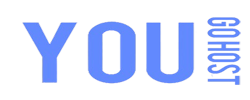Creating a webmail account in cPanel is a straightforward process. Webmail allows users to access their emails through a browser without the need for third-party email clients. In this guide, we’ll walk you through the steps to create a webmail account using cPanel.
Steps to Create Webmail in cPanel
1. **Login to cPanel**
- First, log in to your cPanel account. This can typically be accessed via `https://yourdomain.com/cpanel` or through your hosting provider's dashboard.
- Enter your username and password to access the cPanel dashboard.
2. **Navigate to the Email Section**
Once you’re inside the cPanel dashboard, scroll down or use the search bar to find the **Email** section. In this section, you will find several tools for managing email accounts and services.
Click on **Email Accounts**.
3. **Create a New Email Account**
On the **Email Accounts** page, you will see an option to create a new email account. Click the **+Create** button.
3.1. **Select Domain**
If your cPanel account is linked to multiple domains, choose the domain for which you want to create the email account from the drop-down list.
3.2. **Username**
Enter the desired email username in the **Username** field. This will be the first part of the email address, i.e., if you choose “info,” your email will be `info@yourdomain.com`.
3.3. **Password**
Create a strong password for your email account or use the password generator to generate a secure password.
3.4. **Storage Space**
By default, cPanel sets an email quota (the maximum amount of storage the email account can use). You can adjust this value based on your preferences or leave it as the default value.
4. **Complete the Setup**
Once all the required fields are filled in, click on the **Create** button at the bottom of the page. Your new email account will now be created.
5. **Access Webmail**
After creating your email account, you can access it via webmail.
5.1. **Login to Webmail**
- To access webmail, navigate to `https://yourdomain.com/webmail`.
- You will be prompted to enter the email address and password you just created.
5.2. **Choose a Webmail Client**
Once logged in, you will be given the option to choose a webmail client (such as Roundcube or Horde). Select the one you prefer to use. Roundcube is often the most user-friendly option.
5.3. **Start Using Webmail**
You can now send, receive, and manage your emails through your webmail client.
6. **Manage Webmail Accounts (Optional)**
From the **Email Accounts** section in cPanel, you can manage all your email accounts, including:
- Changing passwords
- Adjusting quotas
- Accessing webmail
- Deleting accounts